Honest Abe Log Homes is proud to present Matterport 3D virtual tours and interactive floor plans of our sales models in the Tennessee towns of Cookeville, Crossville and Murfreesboro.
Matterport offers an immersive experience for viewers. Here’s how to use a Matterport interactive floor plan:
- Access the Matterport Tour: To use a Matterport interactive floor plan, you first need access to a Matterport tour on this page.
- Open the Matterport Tour: Once you find a Matterport tour you want to explore, the tour starts with a 3D view of the space.
- Navigate the 3D Space: Use your mouse or touchpad to navigate the 3D space. Matterport provides various views and perspectives to enhance the virtual tour experience. These views allow users to explore a 3D space in different ways and gather information effectively.
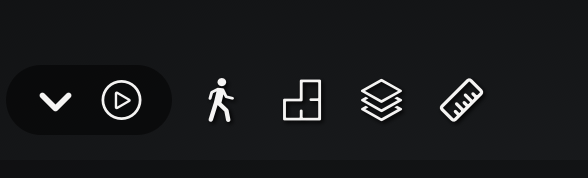
Here are some of the main views you can access with a Matterport plan:
- 3D Walkthrough View: This is the default view when you first enter a Matterport tour. It allows you to navigate through the space in a three-dimensional environment as if you were physically walking through it. You can move forward, backward, turn left or right, and look up and down to explore every corner of the space.
- Dollhouse View: The Dollhouse View provides an exterior, dollhouse-like representation of the entire 3D space. It’s like looking at a scaled-down model of the building or room. You can rotate, pan, and zoom in this view to get an overview of the entire layout and see how different rooms and areas connect.
- Floor Plan View: The Floor Plan View presents a 2D schematic of the space, showing the layout from a top-down perspective. You’ll see walls, doors, and room labels on the floor plan. You can click or tap on different areas of the floor plan to jump to specific locations within the 3D tour.
- Inside View: Inside View is similar to the 3D Walkthrough View, but it provides a more immersive experience with smooth transitions between spaces and a focus on interior navigation. It’s particularly useful for exploring the interior of buildings and rooms.
- Highlight Reel: The Highlight Reel is a guided tour of the space, typically created by the Matterport tour creator or owner. It takes you on a predefined path through the 3D environment, highlighting specific features, rooms, or areas of interest. It’s a useful way to showcase key aspects of a property or space.
- Measurements and Annotations: Some Matterport tours allow you to access measurement tools or annotations. You can measure distances between points, check the dimensions of rooms or objects, and view informative annotations that provide details about specific features within the space.
- VR Mode: If you have a compatible VR headset, Matterport supports virtual reality mode. This allows you to experience the 3D tour in an even more immersive way by virtually stepping inside the space. You can walk around and look around in 360 degrees.
- 360-Degree Panoramic Views: In addition to the primary navigation views, Matterport tours often include 360-degree panoramic views. These are static, high-resolution images that allow you to look around in every direction from a specific location within the 3D space.
- Custom Views: Matterport tour creators can create custom views or snapshots within the tour. These are preselected camera positions that provide unique angles or perspectives of the space. Custom views are often used to showcase specific features or aspects of the property.
- Information Tags: Throughout the Matterport tour, you may come across information tags or hotspots. These are clickable icons that provide additional information, images, videos, or links related to specific items or areas in the 3D space.
The models you see here are open to the public during business hours. Learn more about the models here.




